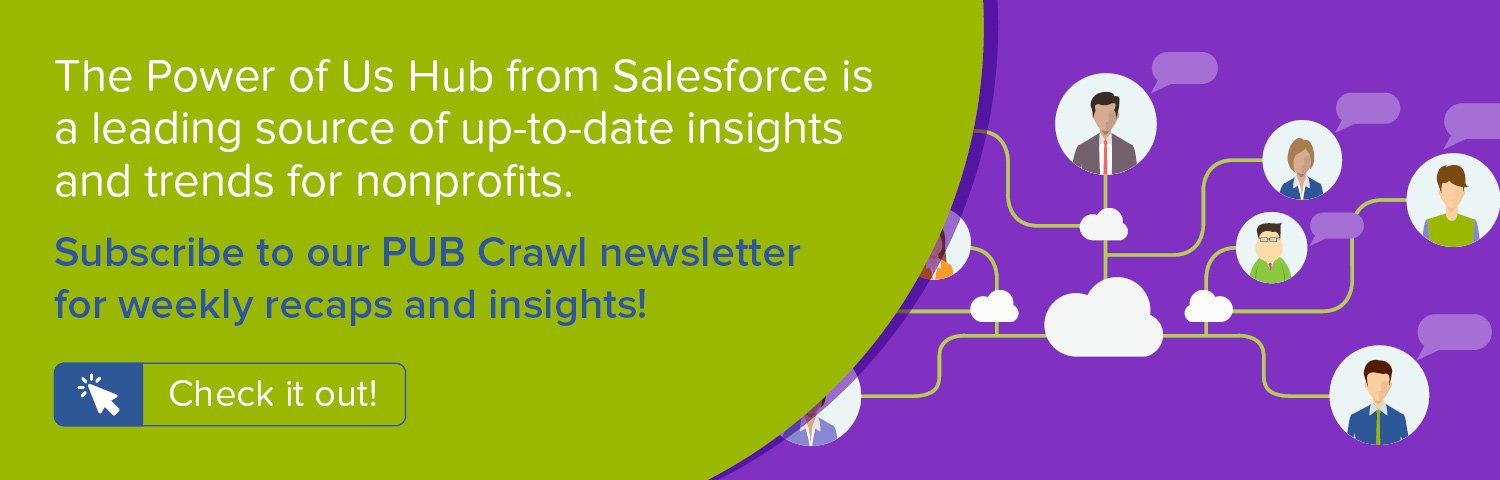In recent posts, we've detailed step-by-step recipes anyone can use to turn their Salesforce Nonprofit Success Pack (NPSP) instance into a monthly donor assembly plant. We've discussed using User Defined Rollups to display recurring donor data on the Contact. We provided details on how to create Levels that track recurring donor status and drive effective engagement strategy. Today, we'll bring both User Defined Rollups and Levels together to allow you to specifically cultivate recent one-time donors into recurring donors.
For a full overview of all steps in this series as well as a presentation of the strategy behind them, check out our recorded webinar Convert One-Time Donors to Sustaining Supporters: Strategy, Tactics, and the Salesforce Nonprofit Success Pack.
Objective
Create custom fields, User Defined Rollups, and Levels in the Salesforce Nonprofit Success Pack (NPSP) to cultivate one-time donors giving in the last 90 days who aren't currently giving monthly
Estimated Time
30 - 45 minutes
Requirements
- Salesforce Nonprofit Success Pack
- Use of the Donations (aka Opportunities) and Recurring Donations objects to track donations
- Rudimentary familiarity with creating custom fields and editing page layouts in Salesforce
- Custom Opportunity fields and User Defined Rollups that add recurring donation data to Contact. Learn how >>
Desired Outcomes
- Highlight recent one-time donors who are not currently monthly donors on their Contact records
- Create Levels to apply to one-time donors who are not currently monthly donors for the purpose of facilitating Engagement Plans and workflow automations to streamline engagement efforts and maximize donations
The End Result
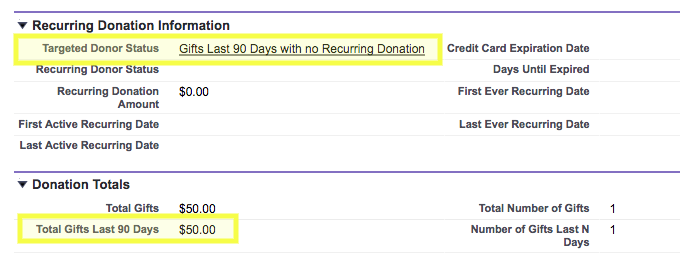
To help guide our process, this is the field we want to have on the Contact along with the new Levels we want to have created at the conclusion of our process:
- Total Gifts Last 90 Days: Dollar value of all donations from this Contact within the last 90 days
- Levels for Targeted Donor Status that define a Contact as a donor in the last 90 days who doesn't also have an active recurring donation
Step One: Create a custom field on the Opportunity object
As noted in our first recipe, User Defined Rollups in the NPSP are fantastically flexible but need a little help to rollup only the records you want. To provide that help, we'll create a formula field on the Opportunity object that populates with the Amount of the Opportunity if it is closed and has a Close Date within the last 90 days. We'll also filter by a few record types, including only Donations and NPSP Default from the NPSP and Soapbox Donations for those using Soapbox Engage for donations.
To create this field in Salesforce Classic:
- Go to Setup
- In the left column, click Customize
- Click Opportunities
- Click Fields
- In the Opportunity Custom Fields & Relationships section, click New
- For each step in the process, use the values in the Opportunity Object Custom Fields charts below to create the field
To create these fields in Salesforce Lightning:
- Go to Setup
- Enter "Object" in the Quick Find box in left column
- Select Object Manager under the Objects and Fields menu
- Scroll down the list and click Opportunities
- Click Fields
- In the Opportunity Custom Fields & Relationships section, click New
- In the Fields & Relationship section, click New
- For each step in the process, use the values in the Opportunity Object Custom Fields charts below to create the field
Opportunity Object Custom Fields
| Elements | Field Details |
|---|---|
| Field Label: API Name: Data Type: Formula: |
Gift Amount if in Last 90 Days Gift_Amount_Last_90_Days Formula (Currency) IF ( AND ( CloseDate > (TODAY() - 90), IsWon = TRUE, OR ( RecordType.DeveloperName = "sbx_Donation_Opportunity", RecordType.DeveloperName = "NPSP_Default", RecordType.DeveloperName = "Donations" )), Amount, NULL) |
Step Two: Create custom fields on the Contact object
With our Opportunity source field created, let's create the target field on the Contact object where our rollup data will go. We'll also create the fields for the Levels that we'll add. One will be the formula field that evaluates whether or not a Contact has given in the last 90 days and whether they have a current recurring donation. This formula field uses the User Defined Rollups we created in the first step-by-step recipe along with the new Opportunity formula field to translate the Contact's status into a number. That number is then used in the Levels we'll create to populate the Targeted Donor Status field shown below.
To create these fields in Salesforce Classic:
- Go to Setup
- In the left column, click Customize
- Click Contacts
- Click Fields
- In the Contact Custom Fields & Relationships section, click New
- For each step in the process, use the values in the Contact Object Custom Fields charts below to create the fields
- Repeat until all fields are added
To create these fields in Salesforce Lightning:
- Go to Setup
- Enter "Object" in the Quick Find box in left column
- Select Object Manager under the Objects and Fields menu
- Scroll down the list and click Contacts
- Click Fields
- In the Contact Custom Fields & Relationships section, click New
- In the Fields & Relationship section, click New
- For each step in the process, use the values in the Contact Object Custom Fields charts below to create the fields
- Repeat until all fields are added
As the finishing touch for the Contact object, edit your Contact Page Layout to add the Total Gifts Last 90 Days and Targeted Donor Status fields.
Contact Object Custom Fields
| Elements | Field Details |
|---|---|
| Field Label: API Name: Data Type: Formula: |
Total Gifts Last 90 Days Total_Gifts_Last_90_Days Currency (16, 2) |
| Field Label: API Name: Data Type: Formula: |
Targeted Donor Status Targeted_Donor_Status Lookup (Levels) |
| Field Label: API Name: Data Type: Formula: |
Targeted Donor Status Value Targeted_Donor_Status_Value Formula (Number) IF ( AND ( Total_Gifts_Last_90_Days__c > 0, Recurring_Donation_Amount__c = 0 ), 1, 0 ) |
Step Three: Create User Defined Rollups
To populate the Total Gifts Last 90 Days field on the Contact with the sum of Opportunities for the Contact, we'll create our User Defined Rollup in the NPSP. To do so:
- In the Nonprofit Success Pack app, click the NPSP Settings tab
- Click Donations
- Click User Defined Rollups
- Click New User Defined Rollup
- Use the table below, enter the appropriate values
- Click Save
- Repeat until all rollups are added
User Defined Rollups
| Opportunity Field | Rollup Operation | Target Object | Target Field |
|---|---|---|---|
| Gift Amount if in Last 90 Days | SUM | Contact | Total Gifts Last 90 Days |
Step Four: Create Levels in the Levels object
With the source and target fields created on the Contact, we can create our Levels. To do so, click the Levels tab in the NPSP and then the New button. Create the two Levels listed in the chart, using each value specified. The Previous Level Field will remain blank. The Engagement Plan Template will stay blank until Engagement Plans have been created.
Levels for Recurring Donor Status
| Level Name | Target | Source Field | Level Field | Previous Level Field | Minimum Amount (>=) | Maximum Amount (<) | Engagement Plan Template | Active |
|---|---|---|---|---|---|---|---|---|
| Not Targeted as Gifts Last 90 Days with no Recurring Donation | Contact | Targeted Donor Status Value | Targeted Donor Status | (leave blank) | 0 | 1 | (leave blank for now) | Checked |
| Gifts Last 90 Days with no Recurring Donation | Contact | Targeted Donor Status Value | Targeted Donor Status | (leave blank) | 1 | 2 | (leave blank for now) | Checked |
Step Five: Running Batch Rollups
If you'd like to see these Levels calculated immediately without waiting for the nightly batch process, you can go to the NPSP Settings tab, click on Bulk Data Processes, and run the Rollup Donations Batch. Once that is done, run the Level Assignment Batch.Considerations
This strategy could leverage the Total Gifts Last N Days standard NPSP field by defining the N Days as 90 and eliminating the need for a custom field on the Opportunity and User Defined Rollup. This example presumed you would wish to retain your current N Days rather than altering it for this strategy.
Next Steps
In upcoming blog posts, we'll build off of these new custom fields to create Levels as well as Engagement Plans and automated workflows to manage our donor cultivation process. We also share key strategy discussions in our recorded webinar Convert One-Time Donors to Sustaining Supporters: Strategy, Tactics, and the Salesforce Nonprofit Success Pack on Thursday, March 16th at 3 pm ET. Watch for full details!
Comments? Suggestions? Feedback of any kind for the good of the order? Feel free to share them on this Salesforce Power of Us thread (login required)!
Related content:
- WEBINAR RECORDING: Convert One-Time Donors to Sustaining Supporters: Strategy, Tactics, and the Salesforce Nonprofit Success Pack
- SALESFORCE HOW TO BLOG: Create Levels to track and cultivate sustaining donors in the Salesforce Nonprofit Success Pack
- SALESFORCE HOW TO BLOG: Create an Engagement Plan Template to cultivate one-time donors into sustaining supporters
- BLOG: Convert One-Time Donors to Sustaining Supporters