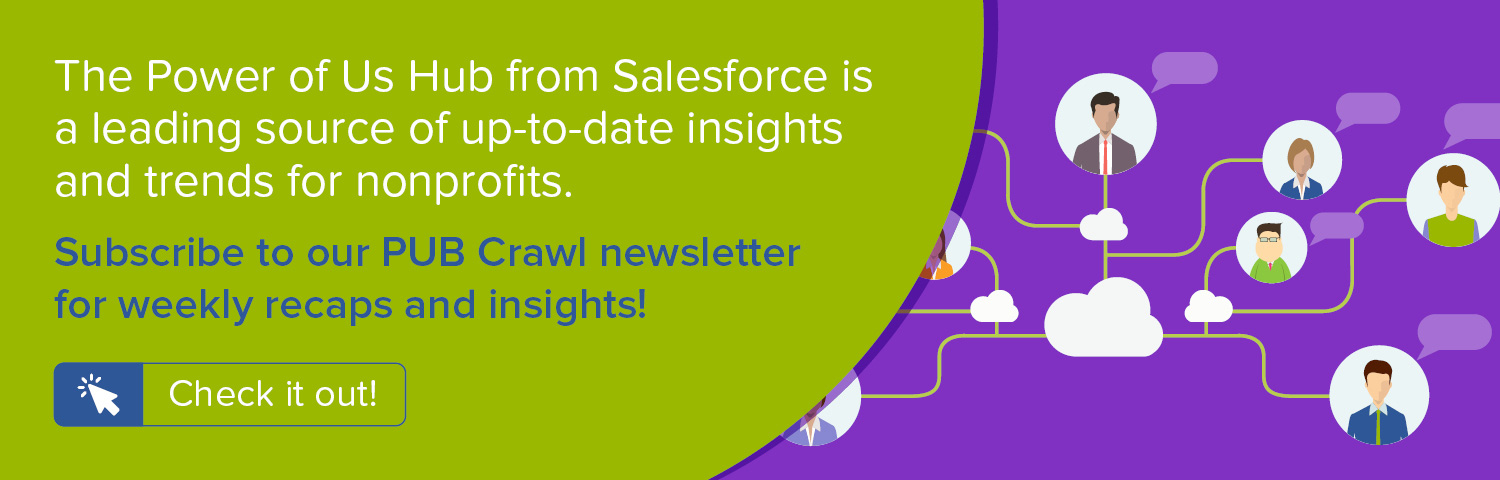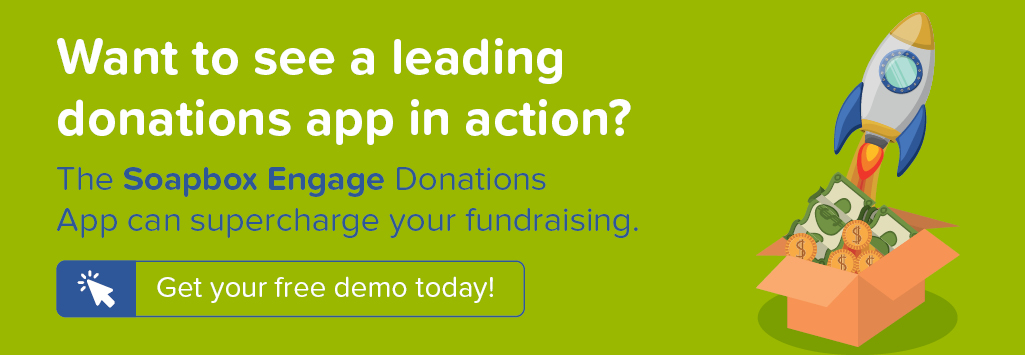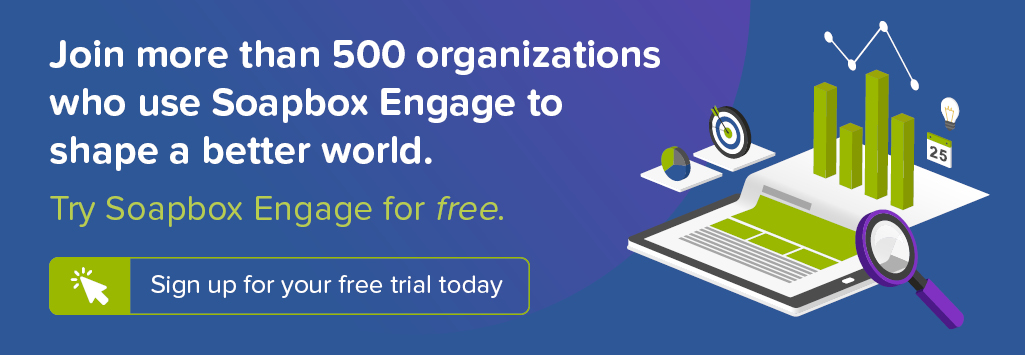In our previous post, we provided a step-by-step recipe for extending the Salesforce Nonprofit Success Pack (NPSP) to present recurring donation information directly on the Contact record using User Defined Rollups. Today, we use those new fields to create Levels that track recurring donor status and drive effective engagement strategy.
For a full overview of all steps in this series as well as a presentation of the strategy behind them, check out our recorded webinar Convert One-Time Donors to Sustaining Supporters: Strategy, Tactics, and the Salesforce Nonprofit Success Pack.
Objective
Create Levels on the Contact to track and cultivate sustaining donors in the Salesforce Nonprofit Success Pack
Estimated Time
20 - 30 minutes
Requirements
- Salesforce Nonprofit Success Pack
- Use of the Donations (aka Opportunities) and Recurring Donations objects to track donations
- Levels enabled on the Nonprofit Success Pack, if you started using it prior to Version 3.81 (September 2016). Learn more >>
- Rudimentary familiarity with creating custom fields and editing page layouts in Salesforce
- Custom Opportunity fields and User Defined Rollups that add recurring donation data to Contact. Learn how >>
Desired Outcomes
- Prioritize sustaining donor engagement by displaying a recurring donor status field on the Contact object
- Distinguish between current, lapsed, and reacquired monthly donors, allowing for targeted donor cultivation based on giving history
- Facilitate the building of Engagement Plans and workflow automations specific to recurring donors to streamline engagement efforts and maximize donations
The End Result
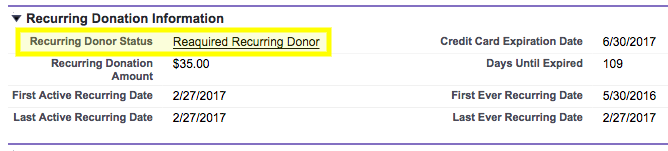
To help guide our process, these are the fields we want to have on the Contact and the Levels we want to have created at the conclusion of our process:
- Recurring Status Value: A numeric formula field that translates the Contact's recurring donor status into a numeric value that can be used in Levels
- Recurring Donor Status: A lookup field that will accept the current Level value calculated by the Nonprofit Success Pack
- Levels for Recurring Donor Status that define a Contact as a Current Recurring Donor, Reaquired Recurring Donor, or Lapsed Recurring Donor
Step One: Create Recurring Status Value and Recurring Donor Status custom fields on the Contact object
A common use case for Levels in the Nonprofit Success Pack, as represented in Salesforce's documentation, is for tracking total giving. Each Level represents an increasingly larger range of donation amounts with the Total Gifts Contact field defining into which range a donor falls. The hope would be to cultivate donors to move progressively through the Levels to the highest point possible. In addition to tracking the current Level of a Contact, the previous Level can be recorded as well to document historical change.
Levels need not be restricted to progressively increasing tiers, though. They just require a numeric value on a source field that defines into which Level a Contact falls. For our purposes, we are interested in the current status of a Contact as a recurring donor. We also want to track historic status to leave ourselves the option of creating specific Engagement Plans tailored to whether a given Contact is an active recurring donor, a lapsed recurring donor, or a reacquired recurring donor.
Thanks to our User Defined Rollups, we have all we need to determine this for a given Contact. If the Recurring Donation Amount is populated and the First Active Recurring Date and First Ever Recurring Date are the same, this is an Active Recurring Donor. If the Recurring Donation Amount is populated and the First Ever Recurring Date is earlier than the First Active Recurring Date, this is a Reacquired Recurring Donor. If the Recurring Donation Amount is blank but there is a value in the First Ever Recurring Date field, this is a Lapsed Recurring Donor.
We'll create the Levels in the NPSP in a moment. First, we need to create the source field that summarizes this status as a numeric value and the target field that will capture the appropriate Level value. The source field needs to be a number so we'll translate our logic into a single digit through a formula field. Details of both field are below in the chart.
To create these fields in Salesforce Classic:
- Go to Setup
- In the left column, click Customize
- Click Contacts
- Click Fields
- In the Contact Custom Fields & Relationships section, click New
- For each step in the process, use the values in the Contact Object Custom Fields charts below to create the fields
- Repeat until both fields are added
To create these fields in Salesforce Lightning:
- Go to Setup
- Enter "Object" in the Quick Find box in left column
- Select Object Manager under the Objects and Fields menu
- Scroll down the list and click Contacts
- Click Fields
- In the Contact Custom Fields & Relationships section, click New
- In the Fields & Relationship section, click New
- For each step in the process, use the values in the Contact Object Custom Fields charts below to create the fields
- Repeat until both fields are added
As the finishing touch for the Contact object, edit your Contact Page Layout to add the Recurring Donor Status field to the Recurring Donation Information section you created as part of the initial User Defined Rollups recipe. Recurring Status Value can be left off of the Page Layout after your initial testing since it is only used for calculation purposes and isn't required for display.
Contact Object Custom Fields
| Elements | Field Details |
|---|---|
| Field Label: API Name: Data Type: Formula: |
Recurring Status Value Recurring_Status_Value__c Formula (Number) IF ( AND ( Recurring_Donation_Amount__c > 1, First_Active_Recurring_Date__c = First_Ever_Recurring_Date__c ), 1, IF ( AND ( Recurring_Donation_Amount__c > 1, First_Active_Recurring_Date__c > First_Ever_Recurring_Date__c ), 2, IF ( AND ( Recurring_Donation_Amount__c = 0, NOT ( ISNULL ( First_Ever_Recurring_Date__c ))), 3, NULL ) )) |
| Field Label: API Name: Data Type: |
Recurring Donor Status Recurring_Donor_Status__c Lookup (Level) |
Step Two: Create Levels in the Levels object
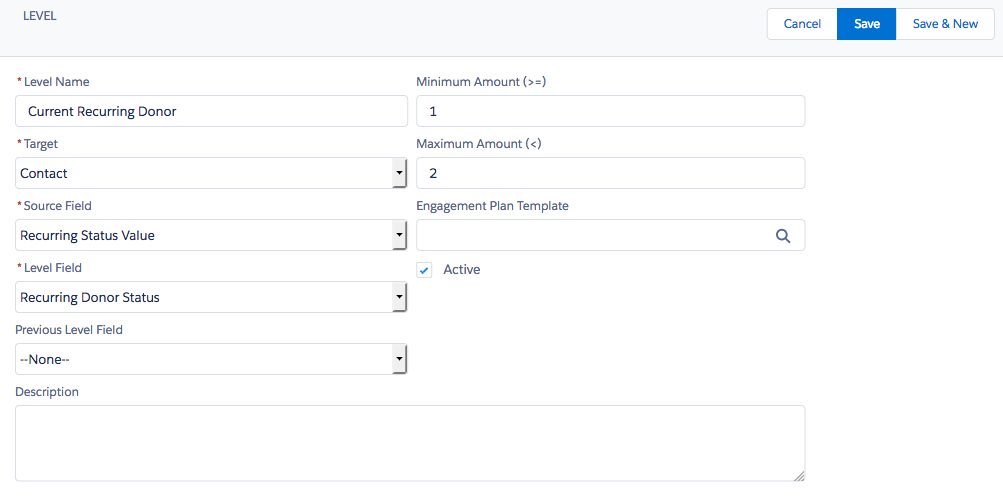
With the source and target fields created on the Contact, we can create our Levels. To do so, click the Levels tab in the NPSP and then the New button. Create the three Levels listed in the chart, using each value specified. The Previous Level Field will remain blank since the current Level captures historic status already. The Engagement Plan Template will stay blank until Engagement Plans have been created.
Levels for Recurring Donor Status
| Level Name | Target | Source Field | Level Field | Previous Level Field | Minimum Amount (>=) | Maximum Amount (<) | Engagement Plan Template | Active |
|---|---|---|---|---|---|---|---|---|
| Current Recurring Donor | Contact | Recurring Status Value | Recurring Donor Status | (leave blank) | 1 | 2 | (leave blank for now) | Checked |
| Reaquired Recurring Donor | Contact | Recurring Status Value | Recurring Donor Status | (leave blank) | 2 | 3 | (leave blank for now) | Checked |
| Lapsed Recurring Donor | Contact | Recurring Status Value | Recurring Donor Status | (leave blank) | 3 | 4 | (leave blank for now) | Checked |
Step Three: Running Batch Rollups
If you'd like to see these Levels calculated immediately without waiting for the nightly batch process, you can go to the NPSP Settings tab, click on Bulk Data Processes, and run the Rollup Donations Batch. Once that is done, run the Level Assignment Batch.
Next Steps
In an upcoming blog post, we'll tackle the creation of Engagement Plans and automated workflows to manage our donor cultivation process. We also shared key strategy discussions in our recorded webinar Convert One-Time Donors to Sustaining Supporters: Strategy, Tactics, and the Salesforce Nonprofit Success Pack on Thursday, March 16th at 3 pm ET. Watch for full details!
Comments? Suggestions? Feedback of any kind for the good of the order? Feel free to share them on this Salesforce Power of Us thread (login required)!
Related content:
- WEBINAR RECORDING: Convert One-Time Donors to Sustaining Supporters: Strategy, Tactics, and the Salesforce Nonprofit Success Pack
- SALESFORCE HOW TO BLOG: Display recurring donation data on Salesforce Contacts using User Defined Rollups in the NPSP
- SALESFORCE HOW TO BLOG: Using User Defined Rollups and Levels to Target One-Time Donors for Monthly Giving
- SALESFORCE HOW TO BLOG: Create an Engagement Plan Template to cultivate one-time donors into sustatining supporters
- BLOG: Convert One-Time Donors to Sustaining Supporters