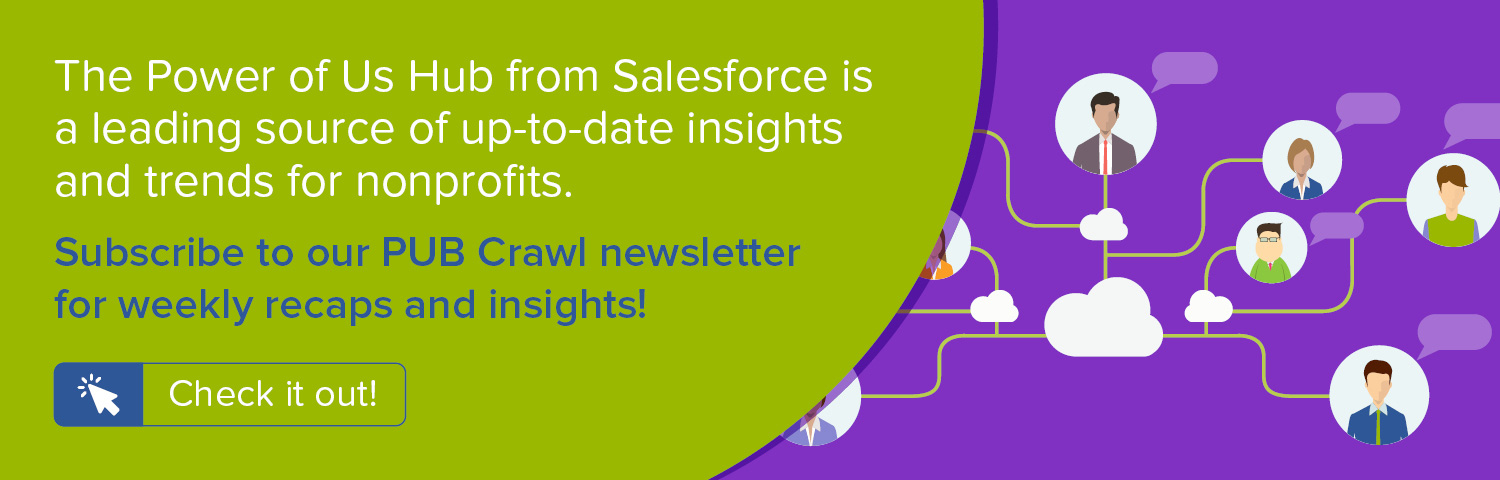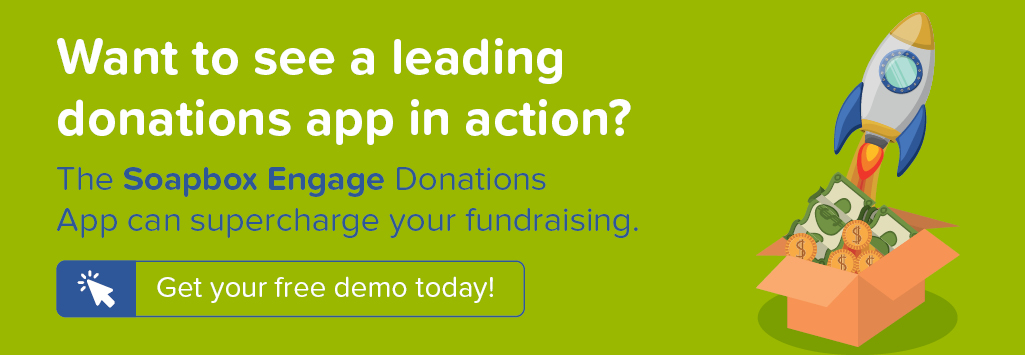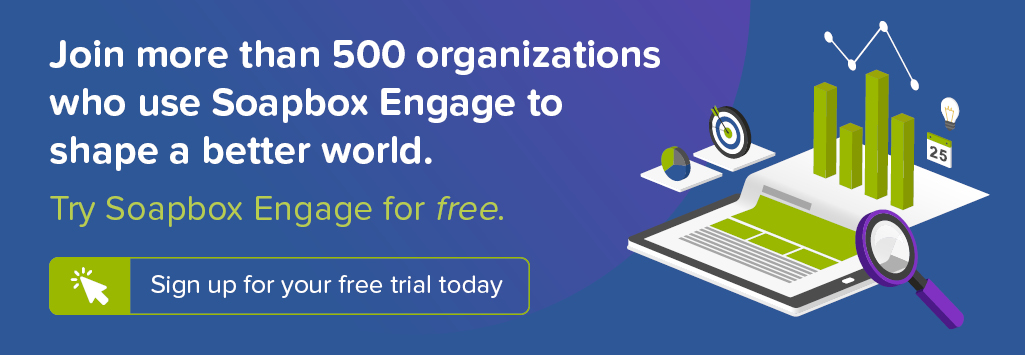To effectively nurture sustaining donors, you want more than smart strategy. You need to get the most from a quality constituent relationship management system (CRM) to aid in the effort. In the first of a series of posts, we offer specific step-by-step recipes for extending the Salesforce Nonprofit Success Pack (NPSP) to be a sustaining donor cultivation powerhouse. Today, we dive into how you can use the NPSP and its User Defined Rollups to present recurring donation information directly on the Contact record.
For a full overview of all steps in this series as well as a presentation of the strategy behind them, check out our recorded webinar Convert One-Time Donors to Sustaining Supporters: Strategy, Tactics, and the Salesforce Nonprofit Success Pack.
Objective
Create custom fields and User-Defined Rollups in the Salesforce Nonprofit Success Pack (NPSP) to display recurring donation data on the Contact record
Estimated Time
30 - 45 minutes
Requirements
- Salesforce Nonprofit Success Pack
- Use of the Donations (aka Opportunities) and Recurring Donations objects to track donations
- Rudimentary familiarity with creating custom fields and editing page layouts in Salesforce
- [Optional] Fields capturing credit card expiration month and date for recurring donations on the Donation record
Desired Outcomes
- Prioritize sustaining donor engagement by displaying recurring donation data on the Contact
- Aggregate pertinent current recurring giving and lifetime recurring giving data in one place on the Contact so users aren't required to view multiple Recurring Donation and Donation records
- Facilitate the building of Levels, Engagement Plans and workflow automations specific to recurring donors to streamline engagement efforts and maximize donations
- Distinguish between current, lapsed, and reacquired monthly donors, allowing for more targeted donor cultivation
The End Result

To help guide our process, these are the fields we want to have on the Contact at the conclusion of our process:
- Recurring Donation Amount: Dollar value of any currently active open recurring donation, if one exists
- First Ever Recurring Date: Date of the first installment of a Contact's initial recurring donation
- Last Ever Recurring Date: Date of the most recent installment of any recurring donation
- First Active Recurring Date: Date of the first installment of a Contact's currently active open recurring donation, if one exists
- Last Active Recurring Date: Date of the most recent installment of a Contact's currently active open recurring donation, if one exists
- [Optional] Credit Card Expiration Date: Last date of the expiration month of the credit card used for an active open recurring donation
- [Optional] Days Until Expired: Number of days before the credit card expires
Step One: Create custom fields on the Opportunity object
User Defined Rollups in the NPSP allow you to calculate average, total, maximum, or minimum values from date, currency, or number fields on Opportunity records, and save these values to fields on an associated Contact, Account, or Household. These User Defined Rollups mimic the behavior of standard rollups in the NPSP that calculate values such as First Gift Date, Last Gift Date, and Total Gifts. They include only Closed Won Opportunities and exclude any Opportunity Record Types or Opportunity Types which are excluded in NPSP Settings > Donor Statistics > Opportunity Rollup Record Types. User Defined Rollups do not, however, allow for any filtering of Opportunity records so all Opportunities associated with a given Contact, Account, or Household that have populated values on the field in question are included, regardless of Record Type.
We're only interested in Opportunities associated with Recurring Donations. Even more specifically, we're going to concern ourselves primarily with recurring donations that have an indefinite end date, or, specifically, an Open Ended Status of "Open" in their Recurring Donation record. To allow us to include only Opportunities related to Recurring Donations in our rollups, we'll create three formula fields noted in the table below. "Recurring Date: Active" will be populated with the Close Date of the Opportunity, if that Opportunity is associated with a Recurring Donation with a Open Ended Status of "Open." "Recurring Date: Ever" will be populated with the Close Date of the Opportunity, if that Opportunity is associated with any Recurring Donation. "Recurring Donation Amount" will be populated with the Amount of the Recurring Donation associated with the Opportunity, if that Recurring Donation has an Open Ended Status of "Open." These formula fields will be blank if the criteria aren't met, effectively excluding them from the rollups we'll create.
As an optional field below, we've also included a formula field which can translate two separate number fields for credit card expiration month and year into a date value representing the final day of the expiration month. We'll use this date value on the Contact to provide an easy means of tracking whose credit card is set to expire soon. Our example uses Soapbox Engage's Opportunity fields in the formula but you can use whichever fields you might have to track expiration month and year.
To create these fields in Salesforce Classic:
- Go to Setup
- In the left column, click Customize
- Click Opportunities
- Click Fields
- In the Opportunity Custom Fields & Relationships section, click New
- For each step in the process, use the values in the Opportunity Object Custom Fields charts below to create the fields
- Repeat until all fields are added
To create these fields in Salesforce Lightning:
- Go to Setup
- Enter "Object" in the Quick Find box in left column
- Select Object Manager under the Objects and Fields menu
- Scroll down the list and click Opportunities
- Click Fields
- In the Opportunity Custom Fields & Relationships section, click New
- In the Fields & Relationship section, click New
- For each step in the process, use the values in the Opportunity Object Custom Fields charts below to create the fields
- Repeat until all fields are added
Opportunity Object Custom Fields
| Elements | Field Details |
|---|---|
| Field Label: API Name: Data Type: Formula: |
Recurring Date: Active Recurring_Date_Active__c Formula (Date) IF ( ISPICKVAL ( npe03__Recurring_Donation__r.npe03__Open_Ended_Status__c, "Open" ), CloseDate , NULL) |
| Field Label: API Name: Data Type: Formula: |
Recurring Date: Ever Recurring_Date_Ever__c Formula (Date) IF ( NOT ( ISBLANK(npe03__Recurring_Donation__c) ) , CloseDate , NULL) |
| Field Label: API Name: Data Type: Formula: |
Recurring Donation Amount Recurring_Amount__c Formula (Currency) IF ( ISPICKVAL ( npe03__Recurring_Donation__r.npe03__Open_Ended_Status__c, "Open" ), npe03__Recurring_Donation__r.npe03__Amount__c , NULL) |
Optional Field for Credit Card Expiration
| Elements | Field Details |
|---|---|
| Field Label: API Name: Data Type: Formula: |
Credit Card Expiration Date Credit_Card_Expiration_Date__c Formula (Date) IF ( AND ( ISPICKVAL ( npe03__Recurring_Donation__r.npe03__Open_Ended_Status__c, "Open" ), sbx_CreditCardExpirationYear__c > 0, sbx_CreditCardExpirationMonth__c > 0 ), DATE(sbx_CreditCardExpirationYear__c, (sbx_CreditCardExpirationMonth__c) + 1, 1) - 1, null)NOTE: Replace the sbx_... fields noted above with your own Credit Card Expiration Month and Credit Card Expiration Year fields, if not using Soapbox Engage |
Step Two: Create custom fields on the Contact object
With our Opportunity source fields created, let's create the target fields on the Contact object where our rollup data will go. Most are simple fields. One optional field is a formula field which takes our expiration date value and calculates how many days from today remain before expiration.
To create these fields in Salesforce Classic:
- Go to Setup
- In the left column, click Customize
- Click Contacts
- Click Fields
- In the Contact Custom Fields & Relationships section, click New
- For each step in the process, use the values in the Contact Object Custom Fields charts below to create the fields
- Repeat until all fields are added
To create these fields in Salesforce Lightning:
- Go to Setup
- Enter "Object" in the Quick Find box in left column
- Select Object Manager under the Objects and Fields menu
- Scroll down the list and click Contacts
- Click Fields
- In the Contact Custom Fields & Relationships section, click New
- In the Fields & Relationship section, click New
- For each step in the process, use the values in the Contact Object Custom Fields charts below to create the fields
- Repeat until all fields are added
As the finishing touch for the Contact object, edit your Contact Page Layout to create a new section called Recurring Donation Information and add the new fields there.
Contact Object Custom Fields
| Elements | Field Details |
|---|---|
| Field Label: API Name: Data Type: |
First Active Recurring Date First_Active_Recurring_Date__c Date |
| Field Label: API Name: Data Type: |
First Ever Recurring Date First_Ever_Recurring_Date__c Date |
| Field Label: API Name: Data Type: |
Last Active Recurring Date Last_Active_Recurring_Date__c Date |
| Field Label: API Name: Data Type: |
Last Ever Recurring Date Last_Ever_Recurring_Date__c Date |
| Field Label: API Name: Data Type: |
Recurring Donation Amount Recurring_Donation_Amount__c Currency (16, 2) |
Optional Fields for Credit Card Expiration
| Elements | Field Details |
|---|---|
| Field Label: API Name: Data Type: |
Credit Card Expiration Date Credit_Card_Expiration_Date__c Date |
| Field Label: API Name: Data Type: Formula: |
Days Until Expired Days_Until_Expired__c Formula (Number) Credit_Card_Expiration_Date__c - TODAY() |
Step Three: Create User Defined Rollups
To bring it all together, we'll create our User Defined Rollups in the NPSP. To do so:
- In the Nonprofit Success Pack app, click the NPSP Settings tab
- Click Donations
- Click User Defined Rollups
- Click New User Defined Rollup
- Use the table below, enter the appropriate values
- Click Save
- Repeat until all rollups are added
User Defined Rollups
| Opportunity Field | Rollup Operation | Target Object | Target Field |
|---|---|---|---|
| Recurring Date: Active | MIN | Contact | First Active Recurring Date |
| Recurring Date: Ever | MIN | Contact | First Ever Recurring Date |
| Recurring Date: Ever | MAX | Contact | Last Ever Recurring Date |
| Credit Card Expiration Date | MAX | Contact | Credit Card Expiration Date |
| Recurring Donation Amount | MAX | Contact | Recurring Donation Amount |
| Recurring Date: Active | MAX | Contact | Last Active Recurring Date |
Possible Additions or Modifications
If you wish, you can use this same process to display this data on the Account or Household record. You can also create numerous other User Defined Rollups to calculate values such as Total Recurring Gifts or Total Number of Recurring Gifts.
Next Steps
We shared key strategy discussions in our recorded webinar Convert One-Time Donors to Sustaining Supporters: Strategy, Tactics, and the Salesforce Nonprofit Success Pack on Thursday, March 16th at 3 pm ET. Watch for full details!
Comments? Suggestions? Feedback of any kind for the good of the order? Feel free to share them on this Salesforce Power of Us thread (login required)!
Related content:
- WEBINAR RECORDING: Convert One-Time Donors to Sustaining Supporters: Strategy, Tactics, and the Salesforce Nonprofit Success Pack
- SALESFORCE HOW TO BLOG: Using User Defined Rollups and Levels to Target One-Time Donors for Monthly Giving
- SALESFORCE HOW TO BLOG: Create Levels to track and cultivate sustaining donors in the Salesforce Nonprofit Success Pack
- SALESFORCE HOW TO BLOG: Create an Engagement Plan Template to cultivate one-time donors into sustatining supporters
- BLOG: Convert One-Time Donors to Sustaining Supporters
Update on 3/16/2017: This article was updated to include IsWon = TRUE as part of the custom formula fields on the Opportunity object
Update on 2/33/2017: Explanatory text and formula field examples in this article were updated to reflect the fact that User Defined Rollups adhere to the base filter applied to NPSP standard rollups.