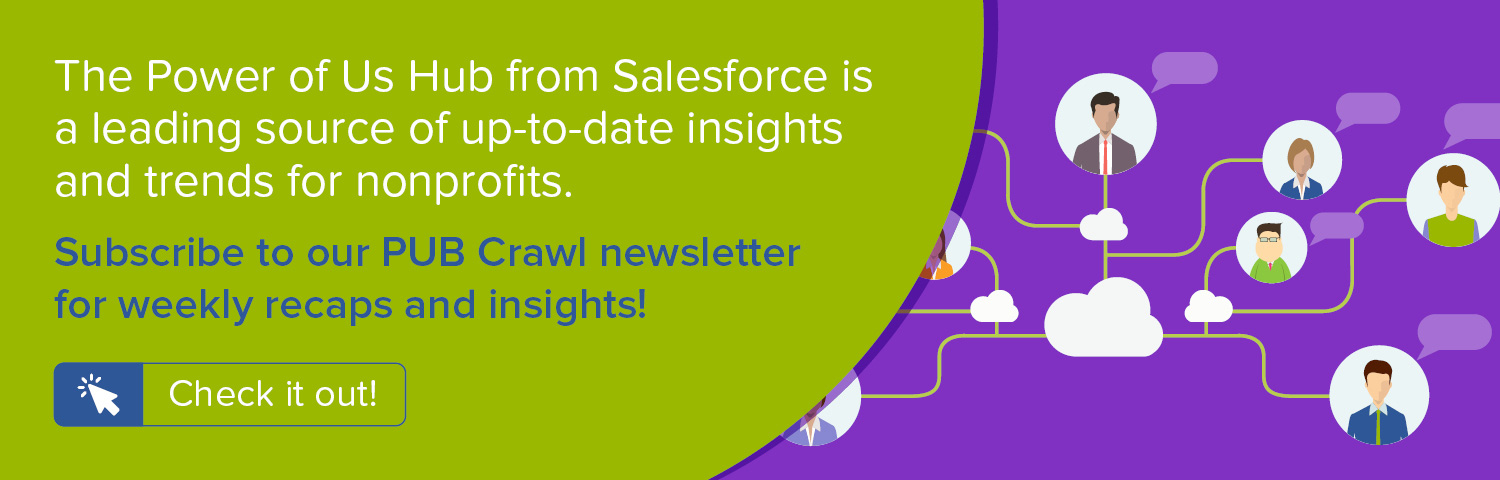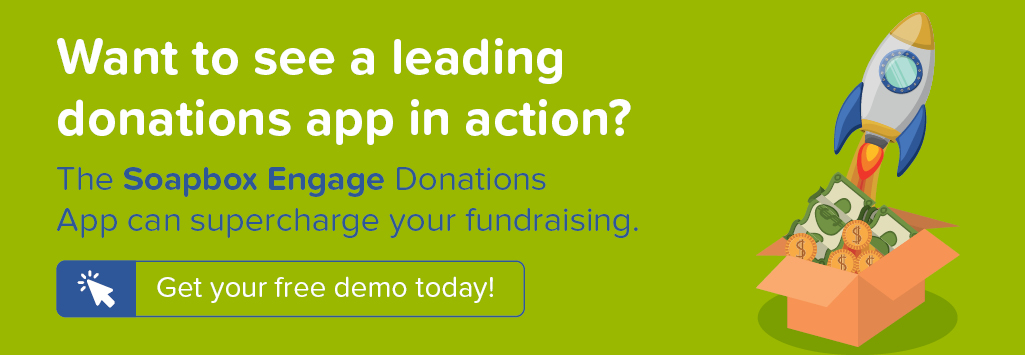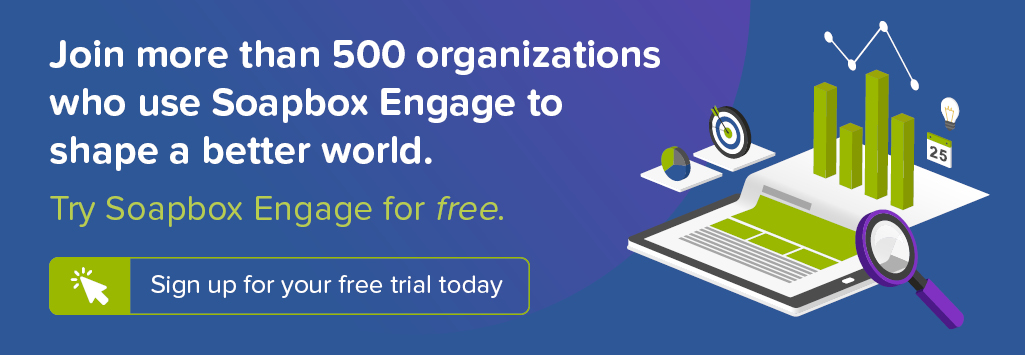Effectively comparing new donors acquired to previous supporters for the current year can yield valuable insight into the effectiveness of your fundraising efforts. With this step-by-step recipe, you can create a chart that shows new donor acquisition vs. previous donors cumulative by month for the current year as well as view data comparing donations between those groups.
For other new donor Salesforce recipes along with a discussion of donor acquisition strategies, watch our free webinar, Win New Donors this End-of-Year Fundraising Season.
Objective
Create a custom Report in the Salesforce Nonprofit Success Pack with a chart that displays new donors acquired vs. previous donors cumulatively by month for the current year
Estimated Time
20 - 30 minutes
Requirements
- Salesforce Nonprofit Success Pack
- Use of the Donations (aka Opportunities) objects to track donations
- Rudimentary familiarity with creating custom fields and Reports in Salesforce
- Is First Gift Ever custom field outlined in Step One of Chart New Donor Acquisition Cumulatively by Month during the Last 5 Years Salesforce how-to recipe
Desired Outcomes
- Chart new donor acquisition vs. previous donors who gave this year cumulative by month
- Calculate the average gift amount, largest gift amount, smallest gift amount, and total gifts for the first gift this year of new donors vs. previous donors for the current year and by each month
The End Result
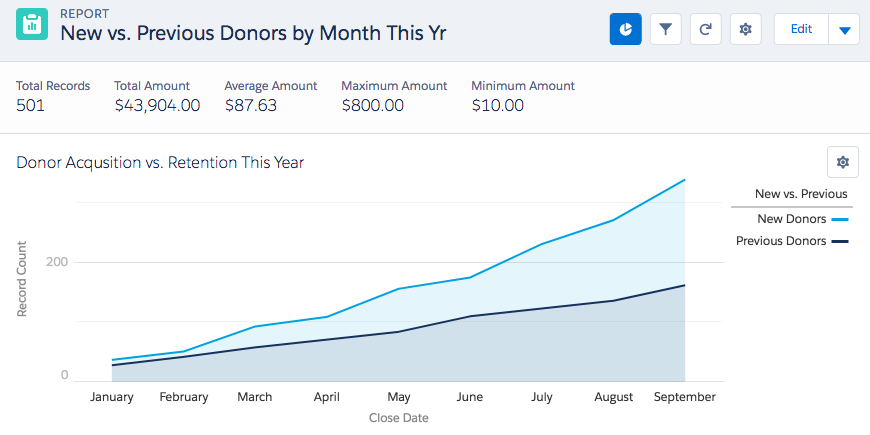
The above chart is from a custom Report on Opportunities and shows the cumulative number of new donors vs. previous donors who gave this year by month. While this graph could have been created through a Report on the Contact object in the Salesforce Nonprofit Success Pack, we chose to use the Opportunity object to capture metrics at the top of the chart. These summarize the statistics for donors' first gift of the current year, aggregated by new donors vs. previous donors.
Step One: Create a custom Report
With our Is First Gift Ever custom Opportunity field created in this earlier recipe, we can create our Report:
- Go to the Reports tab
- Click New Report
- For Select Report Type, choose Opportunities
- Click Create
- For Show, confirm "All Opportunities" is selected
- For Date Field > Range, select "Current CY"
- Click Filter > Add and select Field Filter
- In the new Filter form that appears:
- Choose "Is First Gift of Year" from the field drop down
- Select "equals" for the operator
- Enter "true" in the text field
- Click OK
- Next, choose "Won" from the field drop down
- Select "equals" for the operator
- Enter "true" in the text field
- Click OK
- Click Save and enter in the following values in the popup window and click Save:
- Report Name: New vs. Previous Donors by Month This Yr
- Report Unique Name: New_vs_Previous_Donors_by_Month_This_Yr
- Report Description: New donors vs. previous donors cumulative by month for current year
- For Report Folder, select the folder of your choice
- Click Save
Step Two: Change your Report to a Summary Report and add a bucket
- Next to the Preview header, click Tabular Format and select Summary
- Drag and drop the Close Date field to where it says "Drop a field here to create a grouping."
- Hover over your new Close Date group and click the down arrow
- For Group Dates By, select Calendar Month in Year
- Click OK
- In the Fields left column, double-click Add Bucket Field
- In the popup for Source Column, select Is First Gift Ever
- For Bucket Name Field, enter "New vs. Previous" without the quotes
- In the search field to the right, enter "true" without the quotes and click Search
- Tick the checkbox for "True" in the results view
- Click the down arrow next to Move To
- For the Create New Bucket field, enter "New Donors" without the quotes
- Click Enter
- In the search field to the right, enter "false" without the quotes and click Search
- Tick the checkbox for "True" in the results view
- Click the down arrow next to Move To
- For the Create New Bucket field, enter "Previous Donors" without the quotes
- Click Enter
- Drag and drop your new New vs. Previous bucket field where it says "Drop a field here to create a grouping." under the Close Date grouping
- Hover over the Amount column heading and click the down arrow
- Click Summarize this field...
- Tick off all of the summary options
- Click Apply
- Save your report
Step Three: Modify the Report's chart
As a reminder from earlier, we're after the following as our Report chart, as seen in Salesforce Lightning:
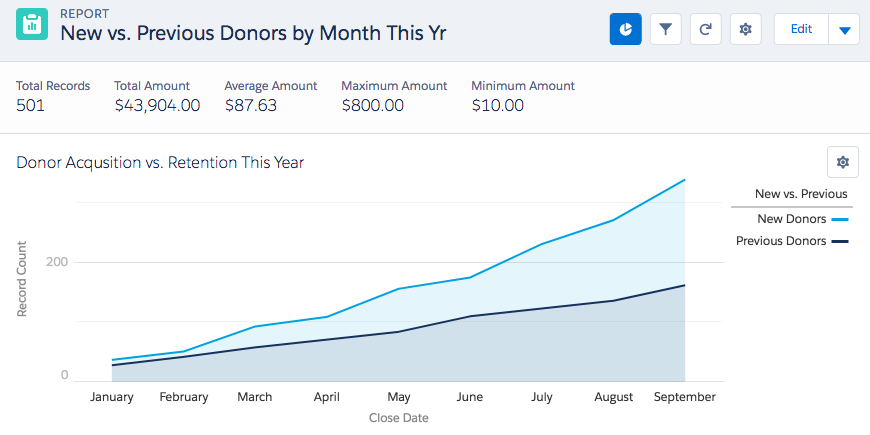
To achieve this, edit the default chart as follows:
- Display As: Click Line Chart
- Chart Title: New vs. Previous Donors This Year
- Y-Axis: Record Count
- Cumulative: check
- Add: Group
- Save your Report
Next Steps
Watch our free webinar, Win New Donors this End-of-Year Fundraising Season, where we'll share additional ways the Salesforce Nonprofit Success Pack can drive new donor acquisitions and the smart strategy you can implement to ensure success.