With the significant changes to the U.S. tax system fostering predictions of a fall in charitable donations in 2018, it is critical that nonprofit fundraisers get the absolute most out of all of their fundraising activities. This includes maximizing the effectiveness of your online donation pages. One way to get smart, actionable data about your online fundraising efforts is to do A/B testing.
In this how-to recipe, we walk through steps for utilizing Campaign Hierarchies in Salesforce to evaluate A/B tests of your online donations form. This recipe focuses on two metrics: number of donations and total amount donated. For eleven more metrics addressing recurring donations, new donors, and more plus details on creating the A/B tests themselves, watch our free webinar, Six Ways to Get Smarter with Your 2018 Fundraising.
Objective
Track Online Donation Form A/B Test Results with Salesforce Campaign Hierarchies
Estimated Time
15 - 20 minutes
Requirements
- Use of the Donations (aka Opportunities) object to track donations
- Use of an online donation service that allows for the creation of multiple donation pages and the association of each donation page with a Campaign in Salesforce. Learn more >>
- Use of Google Analytics or a similar service for the creation of Experiments to setup the A/B test online. Learn more >>
- [OPTIONAL] Salesforce Nonprofit Success Pack
Desired Outcomes
- Easily view and compare performance of individual online donation forms included in an A/B test across the metrics of total number of donations and total amount of donations
- Facilitate further comparison of A/B test results across eleven additional metrics to be covered in our webinar:
- Number of new donors per online donation form
- Percentage of new donors per online donation form
- Number of recurring donations per online donation form
- Percentage of recurring donations per online donation form
- Number of one-time donations per online donation form
- Percentage of one-time donations per online donation form
- Total initial value of recurring donations per online donation form
- Total projected value of recurring donations per online donation form
- Total value of one-time donations per online donation form
- Average recurring donation amount per online donation form
- Average one-time donation amount per online donation form
The End Result
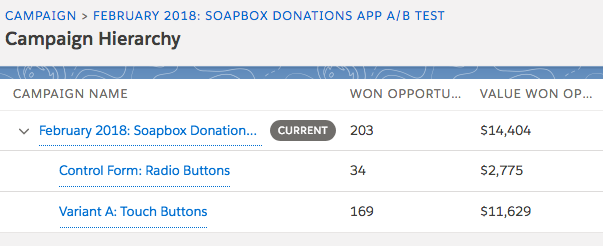
The above examples shows a simple Campaign Hierarchy with the Parent Campaign representing the entire A/B testing campaign and the child Campaigns representing the control form of the test and one variant form. Won Opportunities represent the total number of donations and Value Won Opportunities the total value of those donations. These are available for analyzing performance across the entire Campaign Hierarchy and are standard in Salesforce. They can be displayed on the Parent Campaign record view using the Campaign Hierarchy related list or as individual fields you add to the page layout.
{loadposition blog-ad-general}Step One: Edit Field-Level Security for Campaign Hierarchy Fields
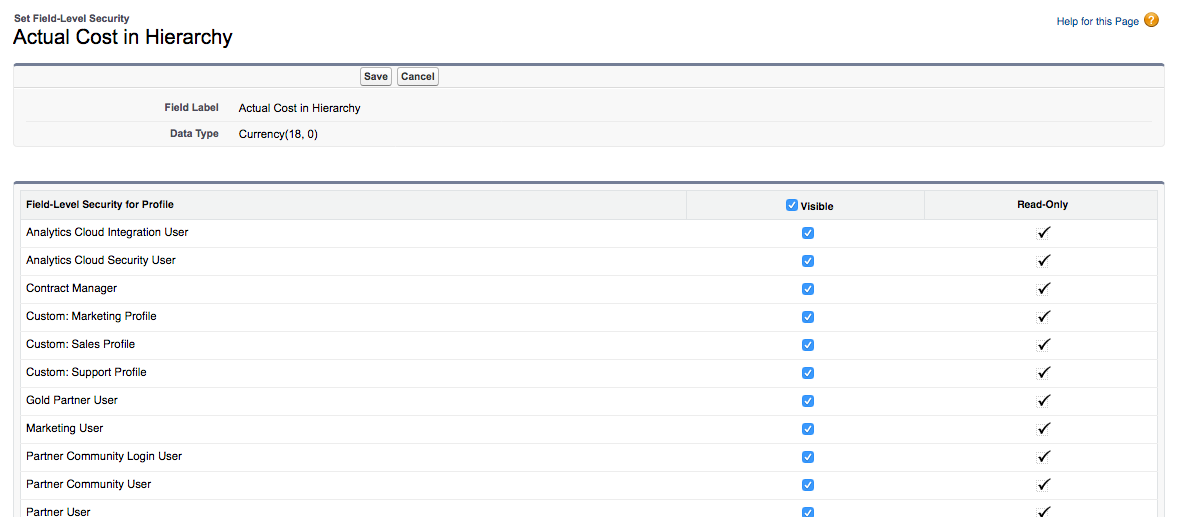
While the fields for Campaign Hierarchy statistics are standard and do their magic roll ups from the child Campaigns to the parent natively, you'll need to ensure that users in your Salesforce instance have permissions to view them. Those fields are the following:
- Actual Cost in Hierarchy
- Budgeted Cost in Hierarchy
- Contacts in Hierarchy
- Converted Leads in Hierarchy
- Expected Revenue in Hierarchy
- Leads in Hierarchy
- Num Sent in Hierarchy
- Opportunities in Hierarchy
- Responses in Hierarchy
- Value Opportunities in Hierarchy
- Value Won Opportunities in Hierarchy
- Won Opportunities in Hierarchy
To grant access to see these fields to Profiles in your Salesforce instance:
- Go to Setup
- View the fields on the Campaign object
- In Salesforce Classic, go to Customize > Campaigns > Fields
- In Salesforce Lightning, Object Manager > Campaign > Fields & Relationships
- Click on first field noted above - Actual Cost in Hierarchy
- Click Set Field-Level Security
- Click Edit
- Tick off the checkbox for each Profile for which you wish to grant read access
- Click Save
- Repeat for each field noted above that you wish to make available
If you wish, you can also update field-level security by editing individual Profiles or creating a Permission Set.
Step Two: Add the Campaign Hierarchy Related List to Page Layout
Next, add the Campaign Hierarchy Related List to Page Layout(s):
- Go to Setup
- View the Page Layouts for the Campaign object
- In Salesforce Classic, go to Customize > Campaigns > Page Layouts
- In Salesforce Lightning, Object Manager > Campaign > Page Layouts
- Click on first Page Layout to which you wish to add the Related List
- In the Campaign Layout box, click Related Lists in the left pane directly under the Save button
- Drag and drop the Campaign Hierarchy option to the location on the Page Layout where you want to statistic fields to be displayed
- For the new Related List, click the wrench icon just above the Related List title
- In the Related List Properties - Campaign Hierarchy popup, add or remove the fields from the Selected Fields list as you wish. In the screenshot above, only the Won Opportunities in Hierarchy and the Value Won Opportunities in Hierarchy were kept in the Selected Fields
- Click OK
- Click Save
- Repeat for each Page Layout to which you wish to add the fields
Step Three: Create Campaign Hierarchies by identifying a Parent Campaign for individual Campaigns
You can easily build Campaign Hierarchies by selecting one Campaign as the Parent Campaign of another. A Parent Campaign can, in turn, have its own Parent Campaign and so on up to a maximum of five levels. A given campaign can have only one parent but an unlimited number of siblings. For A/B tests, you'll want to create the control Campaign for your donation form and then one or more Campaigns representing the variants you're testing.
An example for how you might want to structure a Campaign Hierarchy for a simple A/B test could be the following:
- February 2018: A/B Test Online Donation Form
- Control Form: Radio Buttons for Predefined Donation Amounts
- Variant A: Touch Buttons for Predefined Donation Amounts
Step Four: Grant Marketing User Access, As Needed
With the Campaign Hierarchy statistic fields visible, you may want to review the users who can create, delete or edit Campaigns so that staff can create Campaigns if they will be running their own A/B tests. Granting access to do so requires setting individual users as Marketing Users. You can do so by editing their individual User records in Salesforce and ticking off the Marketing User checkbox.
Step Five: Associate your online donation forms with the appropriate Campaigns
With the Campaign structure in place, associate your online donation forms with the appropriate Campaign.
Next Steps
For additional testing metrics, details on creating the A/B tests themselves, and much more, watch our free webinar, Six Ways to Get Smarter with Your 2018 Fundraising.
Supporting Resources
- WEBINAR RECORDING: Six Ways to Get Smarter with Your 2018 Fundraising
- BLOG POST: Six Ways to Get Smarter with Your 2018 Fundraising
- SALESFORCE HOW-TO BLOG POST: Track Online Donation Form A/B Test Results with Salesforce Campaign Hierarchies
- SALESFORCE HOW-TO BLOG POST: Create a Salesforce Report to Evaluate A/B Tests of Online Donation Forms for One-Time and Sustaining Donations
- SALESFORCE HOW-TO BLOG POST: Create a Salesforce Report to Evaluate A/B Tests of Online Donation Forms for New and Existing Donors
- SALESFORCE HOW-TO BLOG POST: Create a Salesforce Dashboard to Display A/B Test Results of Online Donation Forms