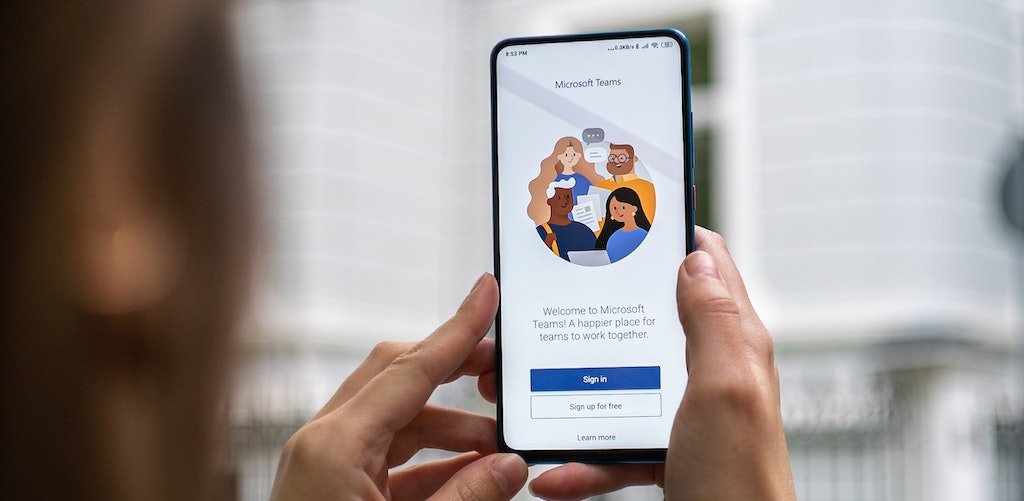
If you're like us, you're probably still trying to find the most effective way for your team to work remotely while maintaining connectivity, productivity, and sanity.
Most of us discovered Zoom pretty quickly as a video conferencing software to hold virtual meetings, coffee dates, brainstorming sessions, and other online gatherings. But, many development professionals are still on the hunt for additional resources to keep their team connected and engaged.
We know there's no one-size-fits-all technology solution, but we think Microsoft Teams comes pretty close! Our tech experts spent time learning about Microsoft Teams to identify the best features for fundraisers and development professionals. We believe Microsoft Teams just might give your nonprofit the fundraising productivity boost you're looking for!
Table of Contents
Introduction to Microsoft Teams
Microsoft Teams Features for Nonprofits
- A secure platform
- Online video calling and screen sharing
- Store documents for easy access and sharing
- Instant messaging for fast, efficient communication
- Organize projects and conversations with "channels"
- Schedule meetings and online events with Calendar
Get Started with Microsoft Teams
- Check out the nonprofit discounts
- Make sure your team has Microsoft 365
- Test drive Microsoft Teams with a small group
- Resources for getting the most out of Microsoft Teams
What is Microsoft Teams?
Microsoft Teams is a collaboration platform that's included with an Office 365 subscription. It was designed for anyone who works in a team context— like nonprofits and fundraising teams.
Basically, Microsoft Teams is a chat-based collaboration platform that lets you and your team do all your usual tasks in one location. You can host online meetings, share documents, send instant messages, and much more.
Having everything in one place helps keep things organized, prevent tasks from slipping through the cracks, and promotes collaboration and teamwork. Overall, Microsoft Teams makes it easier to communicate clearly with one or more people in your nonprofit. No more lost emails or missed texts (or those dreaded email threads with endless "reply-all" messages).
Microsoft Teams Features for Nonprofits
Nonprofits have a reputation for being slow to embrace new technology, usually because of the required financial investment. Have no fear! Microsoft Teams is very affordable and has loads of great features. Here are a few things Teams can do that we think nonprofits and development professionals will love.
Microsoft Teams is a secure platform
When you're discussing sensitive information, it's critical to have a secure platform. Microsoft Teams follows the Microsoft Trustworthy Computing Security Development Lifecycle. That means it's a secure place to collaborate, whether your coworkers are on Mac or Windows computers.
Online video calling and screen sharing
In the age of social distancing, online meetings and virtual fundraising is king. Host secure meetings with anyone in your organization or meet with current and potential donors. It works very similarly to Zoom and is just as easy to use.
During the meeting, your team can chat with participants and conveniently share files. You'll also be able to record the sessions and automatically store them in Microsoft Stream (another Office 365 service). This feature makes it easy to share recordings of virtual events with donors or coworkers who couldn't attend or keep them for later distribution.
Being able to share your screen during a virtual meeting is very useful when you're collaborating with coworkers or doing a fundraising presentation with a potential donor. Go over important documents, share photos and videos, and keep everyone on the same page.
Do you want to host a virtual meeting without putting your living room on display for all participants to see? No problem! Microsoft Teams has a feature that lets you blur the background or add a background image. You can still maintain a more professional environment even while you're working from home.
Store documents for easy access and sharing
Confidently store and share documents in your library folder via SharePoint Online, a secure file sharing platform. You'll be able to use permission and security options to customize who has access to all your content.
For example, you might want to give volunteer coordinators access to your events documents but not your donor tracking reports. Microsoft Teams makes it easy to balance easy access and data security without storing content in multiple locations.
Instant messaging for faster, more efficient communication
Between texting and email, why would your nonprofit want an instant messaging app? Very few nonprofits are operating from a single location right now (thanks, COVID-19). Even in "normal" times, you might have a central office, but your volunteers and staff are probably scattered around different locations when you're holding events, programs, and fundraisers.
Microsoft Teams instant messaging keeps everyone in communication and on the same page. Plus, you can use it from a desktop or Apple or Android device! Everyone can collaborate from their desks or while they're out and about.
Most people are comfortable with texting and instant messages, so there won't be a steep learning curve for your team. They'll just need to download the Microsoft Teams IM app. Everyone will enjoy real-time collaboration without getting bogged down in disorganized group texts.
The Teams IM app makes it easy to share files within messages. So, suppose a development professional is meeting with a high-profile donor and needs quick access to some important documents. A coworker can send that file right over!
Another benefit of using Microsoft Teams IM is that people can close the app when they're finished working for the day instead of trying to ignore incoming texts. This empowers your volunteers and coworkers to cultivate a healthy work-life balance and prevents burnout.
Organize projects and conversations with "channels"
Each "team" can create "channels" to keep conversations organized and ensure everyone has access to the documents they need. So, your nonprofit might set up channels for each fundraising event and a channel for major donors. This keeps everyone on the same page, especially if you're planning multiple fundraising campaigns at the same time.
You can also use "tabs" in each channel to "pin" essential resources for easy access (like schedules, donor lists, or other documents).
Schedule meetings and online events with Microsoft Teams Calendar
Microsoft Teams includes a calendar section that gives you a direct look at your Outlook calendar. You can see and schedule calls, meetings, and events with your coworkers and volunteers directly. All you need to do is click the date and time when you'd like to schedule the appointment and fill in all the relevant fields to invite other team members to add the event to their calendars.
Because Microsoft Teams doesn't use a separate calendar, the events you create in Teams will show up in your regular Outlook calendar and on your smartphone (if you have it synced).
One unique feature of the Microsoft Teams Calendar section is the ability to create Live Events. These are online events that you can stream to larger audiences. So, if you want to host an online fundraiser or live-stream your next service project, your team can easily use Microsoft Teams Live Events.
There are many other great things that Microsoft Teams can do for your nonprofit, but we think these are the stand-out features that will benefit almost every nonprofit and development professional.
Get Started with Microsoft Teams
Are you feeling a little overwhelmed? Don't worry! Even with all the bells and whistles, Microsoft Teams is pretty easy to learn and integrate into your nonprofit.
Check out Microsoft's nonprofit discount offerings
Did you know that qualifying nonprofits can receive deep discounts and other benefits from Microsoft? Many nonprofits qualify to receive Microsoft 365 Business Basic for free or Microsoft 365 Business Standard for as little as $3/month.
Be sure to explore all the free or discounted service options. We know every little bit helps!
Make sure your team has Microsoft 365
Start by making sure everyone on your team or in your organization has Microsoft 365 or Office 365 licenses so they can access Teams. You will find Teams under the "Apps" in Office 365 (you should see Outlook, SharePoint, and other Microsoft apps in there, too.)
If you don't have Office 365, you can sign up for a free Teams account.
Test drive Microsoft Teams with a small portion of your organization
Now that you're all set up, you can start creating your first "teams," "channels," and "tabs." Don't be afraid to experiment to find what features and apps are most useful for your context.
Many nonprofits start by getting a small group of people to use Teams before rolling it out to the entire organization.
Resources for getting the most out of Microsoft Teams
Are you still feeling a bit overwhelmed? Don't worry. There are some great resources to help you learn to harness the power of Microsoft Teams.
Teams for Nonprofits: Tech Soup specifically designed a 4-hour "Teams for Nonprofits" course to teach nonprofits how to use Microsoft Teams. It focuses on the features that are most applicable to the nonprofit and fundraising world, so you won't need to sift through loads of information to find the few tidbits that apply to you.
Microsoft Teams online resources: Microsoft also has many great resources to help you get started. It has a pretty exhaustive list of tutorials, videos, and blog posts to answer all kinds of questions.
Microsoft Teams Video Training: This website has all kinds of short videos to teach you how to do specific tasks with Microsoft Teams and help you troubleshoot any issues you might have.
Microsoft Teams Instructor-Led Training: This instructor-led course will cover all the basics to get you started with Microsoft Teams. It's an hour-long course, so it certainly won't cover everything, but it will definitely get you started.
We know this isn't an exhaustive list of all the great features of Microsoft Teams. There are many other resources out there to help you get the most out of this powerful resource. But, this should get you started and help you orient yourself to the wonderful world of Microsoft Teams.
Are you looking for other ways to boost your virtual fundraising and help your nonprofit work more efficiently? Here are three more resources to get you started.
- Free Nonprofit Software: 10 Recommended Platforms and Apps: We know it takes a lot of work to run a nonprofit, and funds for software aren't always plentiful. Thankfully, there's a wide range of free software and apps designed specifically for small organizations. This blog gives a rundown of ten of our favorites that we think are worth checking out.
- Venmo and PayPal Alternatives for Nonprofits: 7 Top Providers: Every nonprofit needs to be able to accept and process online donations, especially now that most fundraising events are virtual, thanks to COVID-19. Of course, there are the standard online payment processing options, like Venmo and PayPal. We think it's worth putting some extra thought and strategy into choosing your nonprofit's best payment processing app.
- Donate Button | Overview and Best Practices for Nonprofits: It's funny how little things make all the difference, especially in fundraising. Donate buttons are one of those "little things" that nonprofits just can't ignore when creating an effective online donation strategy. This blog has some great industry best-practices, tips, and tricks to help you design the right donation button and put it in the right places.