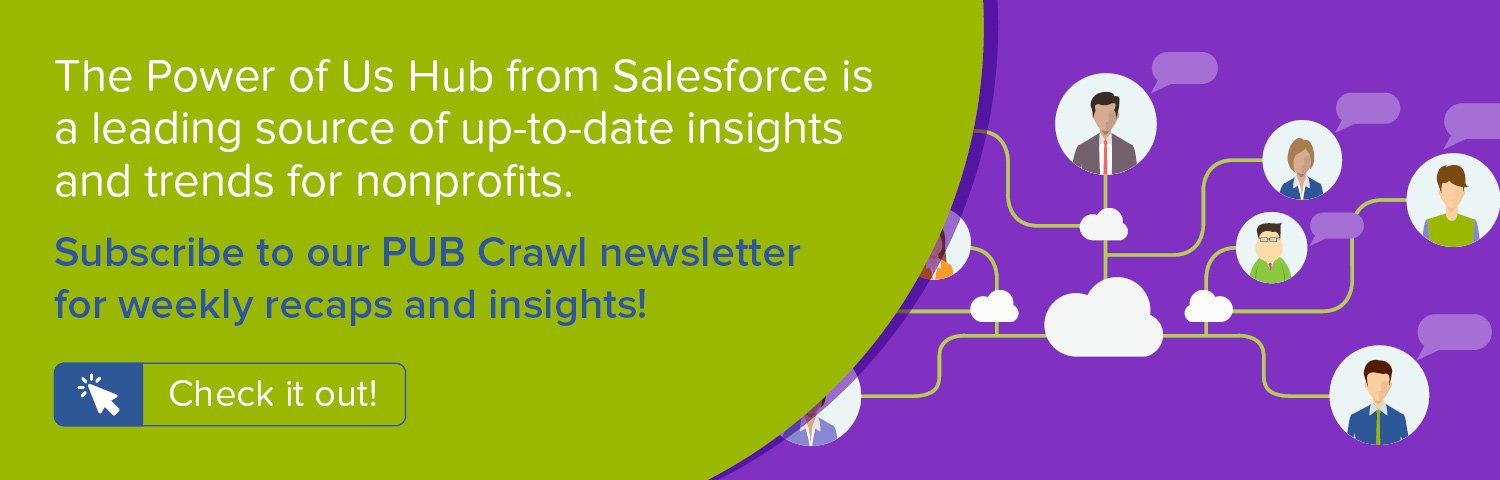Salesforce offers simple yet powerful ways to organize your fundraising campaigns. Through the use of Campaign Hierarchies, you can corral various marketing efforts and responses to those efforts into a cohesive whole that lets you report on total giving for a broad range of efforts. What's more, you can track costs associated with each of these Campaigns and compare the total investment across that range of efforts to dollars raised.
While Campaign Hierarchies are standard in Salesforce, a Salesforce administrator needs to take a few steps to make the summary information across an entire hierarchy visible on the parent Campaign. This step-by-step recipe walks you through how to do so.
Using this functionality is a quick and easy way to bring all of your #GivingTuesday fundraising activities under one proverbial data umbrella in Salesforce for straightforward analysis. For other last minute #GivingTuesday strategies and Salesforce tips, register to attend our free webinar, #GivingTuesday Fundraising for Procrastinators, on Thursday, November 16th at 3 pm ET.
Objective
Track Total Giving and Return on Investment with Salesforce Campaign Hierarchies
Estimated Time
15 - 20 minutes
Requirements
- Use of the Donations (aka Opportunities) objects to track donations
- Use of Campaigns to track marketing efforts and associate Donations with those Campaigns
- [OPTIONAL] Salesforce Nonprofit Success Pack
Desired Outcomes
- View metrics for Campaign Hierarchy on the record view of the Parent Campaign
The End Result

Actual Cost in Hierarchy and Value Opportunities in Hierarchy are two of twelve metrics available for analyzing performance across the entire Campaign Hierarchy. Each of these can be displayed on the record view for the Parent Campaign
{loadposition blog-ad-general}Step One: Edit Field-Level Security for Campaign Hierarchy Fields
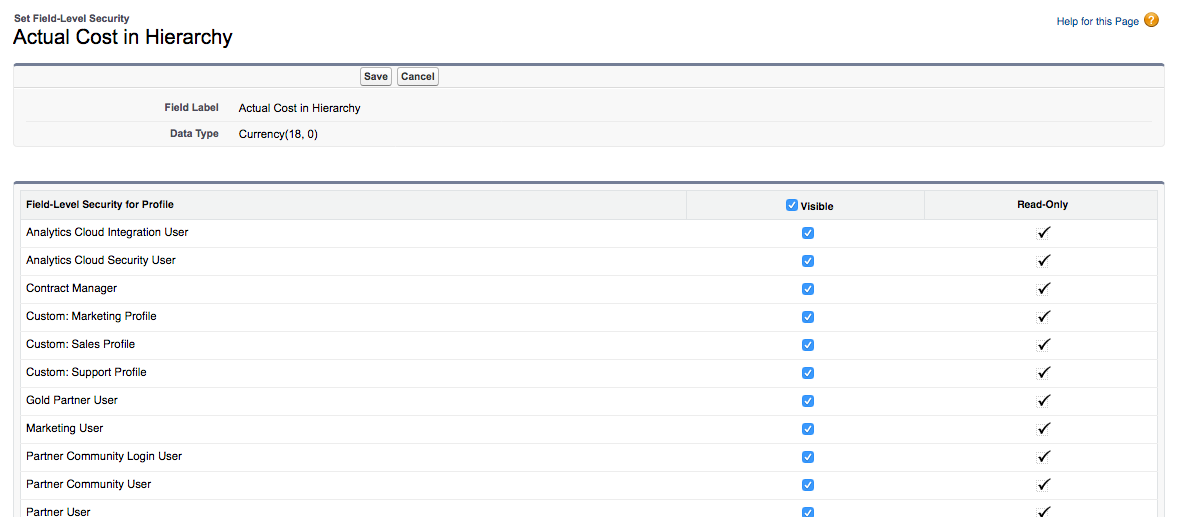
While the fields for Campaign Hierarchy statistics are standard and do their magic roll ups from the child Campaigns to the parent natively, you'll need to ensure that users in your Salesforce instance have permissions to view them. Those fields are the following:
- Actual Cost in Hierarchy
- Budgeted Cost in Hierarchy
- Contacts in Hierarchy
- Converted Leads in Hierarchy
- Expected Revenue in Hierarchy
- Leads in Hierarchy
- Num Sent in Hierarchy
- Opportunities in Hierarchy
- Responses in Hierarchy
- Value Opportunities in Hierarchy
- Value Won Opportunities in Hierarchy
- Won Opportunities in Hierarchy
To grant access to see these fields to Profiles in your Salesforce instance:
- Go to Setup
- View the fields on the Campaign object
- In Salesforce Classic, go to Customize > Campaigns > Fields
- In Salesforce Lightning, Object Manager > Campaign > Fields & Relationships
- Click on first field noted above - Actual Cost in Hierarchy
- Click Set Field-Level Security
- Click Edit
- Tick off the checkbox for each Profile for which you wish to grant read access
- Click Save
- Repeat for each field noted above that you wish to make available
If you wish, you can also update field-level security by editing individual Profiles or creating a Permission Set.
Step Two: Add Campaign Hierarchy Statistic Fields to Page Layout
Next, add the desired Campaign Hierarchy statistic fields to your Campaign Page Layout(s). We'd recommend adding a new section to your Page Layout where these fields can live. To add these fields:
- Go to Setup
- View the Page Layouts for the Campaign object
- In Salesforce Classic, go to Customize > Campaigns > Page Layouts
- In Salesforce Lightning, Object Manager > Campaign > Page Layouts
- Click on first Page Layout to which you wish to add the fields
- In the Campaign Layout box, drag and drop the Section option to the location on the Page Layout where you want to statistic fields to be displayed
- In the Section Properties popup, enter "Campaign Hierarchy Statistics" - or a phrase of your choosing - as the Section Name
- Click OK
- For each field noted in Step One that wish to include on the Page Layout, drag and drop it from the Campaign Layout box to the new section
- Click Save
- Repeat for each Page Layout to which you wish to add the fields
Step Three: Create Campaign Hierarchies by identifying a Parent Campaign for individual Campaigns
You can easily build Campaign Hierarchies by selecting one Campaign as the Parent Campaign of another. A Parent Campaign can, in turn, have its own Parent Campaign and so on up to a maximum of five levels. A given campaign can have only one parent but an unlimited number of siblings, making for wildly malleable setups. We'd recommend keeping things simple in the beginning and using just two generations - a parent with multiple child Campaigns - and then adding further generations as they become useful. As long as you have the first generation Parent Campaign to organize a hierarchy and the individual child Campaigns that track the actual efforts, you can create the middle generations at any point later if you wish to add more organization to the hierarchy.
An example for how you might want to structure a Campaign Hierarchy for #GivingTuesday could be the following:
- CY2017 #GivingTuesday
- #GivingTuesday CY2017 Peer-to-Peer Fundraising
- November CY2017 Direct Mail Appeal: Platinum Recurring Donors
- November CY2017 Direct Mail Appeal: Gold Recurring Donors
- November CY2017 Direct Mail Appeal: Platinum 1x Donors
- November CY2017 Direct Mail Appeal: Gold 1x Donors
- November CY2017 Email Appeal: All Donors
- #GivingTuesday CY2017 Online Donation Form
Step Four: Grant Marketing User Access, As Needed
With the Campaign Hierarchy statistic fields visible, you may want to review the users who can create, delete or edit Campaigns so that staff can update fields like Actual Cost, Budgeted Cost, and Estimated Cost on the individual Campaigns. Granting access to do so requires setting individual users as Marketing Users. You can do so by editing their individual User records in Salesforce and ticking off the Marketing User checkbox.
Next Steps
For other last minute #GivingTuesday strategies and Salesforce tips, register to attend our free webinar, #GivingTuesday Fundraising for Procrastinators, on Thursday, November 16th at 3 pm ET.