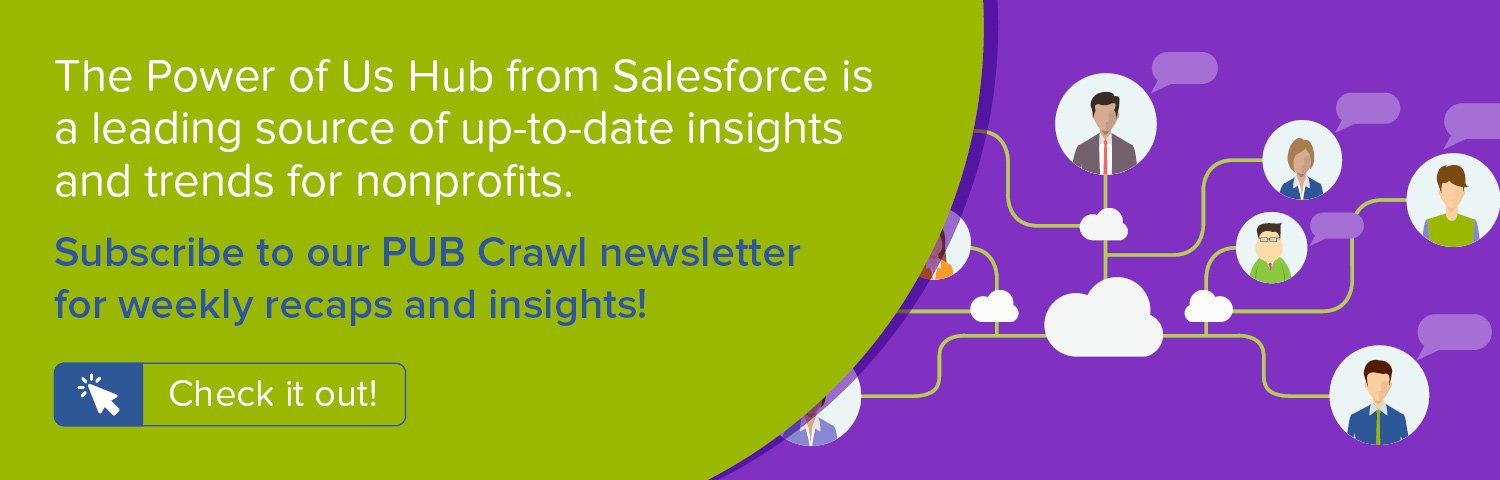In our previous post, we lauded the importance of personalizing the ask amount when sending fundraising appeals. In this how to recipe, we give step-by-step instructions for doing so in the Salesforce Nonprofit Success Pack by creating a Next Ask Amount field on the Contact object.
For a deeper dive into strategy, different methods for calculating the Next Ask Amount, and details on operationalizing your personalized ask using Pardot or the Salesforce Marketing Cloud, watch our recorded webinar, Making the Right Fundraising Ask: When, How and How Much.
Objective
Create a Next Ask Amount formula field on the Contact record in the Salesforce Nonprofit Success Pack (NPSP) for use in personalized fundraising appeals
Estimated Time
5 minutes
Requirements
- Salesforce Nonprofit Success Pack
- Use of the Donations (aka Opportunities) to track donations
- Rudimentary familiarity with creating custom fields and editing page layouts in Salesforce
Desired Outcomes
- Facilitate the use of a personalized ask amount when sending fundraising appeals to a Contact
The End Result
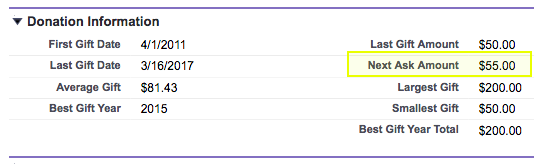
At the conclusion of our process, we'll have one formula field on the Contact object called Next Ask Amount that calculates 110% of the Last Gift Amount field and then rounds up to the nearest $5 increment.
{loadposition blog-ad-general}
Step One: Create the Next Ask Amount formula field on Contact object
The trickiest part of this process is the formula itself that ensures the rounding up to the next highest $5 increment in all cases. That tricky part we've done for you!
To create this field in Salesforce Classic:
- Go to Setup
- In the left column, click Customize
- Click Contacts
- Click Fields
- In the Contact Custom Fields & Relationships section, click New
- For each step in the process, use the values in the Contact Object Custom Field charts below to create the field
To create this field in Salesforce Lightning:
- Go to Setup
- Enter "Object" in the Quick Find box in left column
- Select Object Manager under the Objects and Fields menu
- Scroll down the list and click Contacts
- Click Fields
- In the Contact Custom Fields & Relationships section, click New
- In the Fields & Relationship section, click New
- For each step in the process, use the values in the Contact Object Custom Field charts below to create the field
As the finishing touch for the Contact object, edit your Contact Page Layout to add the Next Ask Amount field. You may wish to place it next to the Last Gift Amount.
Contact Object Custom Fields
| Elements | Field Details |
|---|---|
| Field Label: API Name: Data Type: Formula: |
Next Ask Amount Next_Ask_Amount Formula (Currency) IF ( 5 * ROUND((npo02__LastOppAmount__c*1.1)/5, 0) >= (npo02__LastOppAmount__c*1.1),
5 * ROUND((npo02__LastOppAmount__c*1.1)/5, 0),
5 * ROUND((npo02__LastOppAmount__c*1.1)/5, 0) + 5
) |
Step Two: Celebrate!
You're all done!
Next Steps
There are many ways to calculate the Next Ask Amount. Watch our 45-minute recorded webinar for strategies on how to improve your ask, details on extending the Salesforce Nonprofit Success Pack, and tips on making your personalized ask using Pardot or Salesforce Marketing Cloud: Making the Right Fundraising Ask: When, How and How Much.
Related Resources
- WEBINAR RECORDING: Making the Right Fundraising Ask: When, How, and How Much
- SALESFORCE HOW TO BLOG: 12 Formulas for Calculating Next Ask Amount in the Salesforce Nonprofit Success Pack
- SALESFORCE HOW TO BLOG: Improve sustaining donor appeals by creating Next Recurring Ask Amount in Salesforce Nonprofit Success Pack
- BLOG: Using Four Pillars for Powerful Fundraising Appeals
- BLOG: Making the Right Fundraising Ask: Smart Strategy for Successful Appeals
- BUYER'S GUIDE: 2017 Marketing Automation Comparison Report, Idealist Consulting