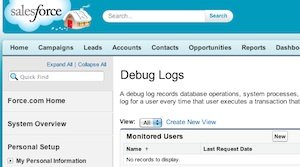 You're just getting used to a slick new Salesforce app that a developer built for your organization, and its only smooth sailing ahead. Right? Until, one day, something doesn't work right. A record isn't updating properly. A VisualForce page doesn't load correctly. Whatever it is, you don't have a clue what's causing it, and you're not seeing any error messages popping up on the screen.
You're just getting used to a slick new Salesforce app that a developer built for your organization, and its only smooth sailing ahead. Right? Until, one day, something doesn't work right. A record isn't updating properly. A VisualForce page doesn't load correctly. Whatever it is, you don't have a clue what's causing it, and you're not seeing any error messages popping up on the screen.
That's when the Salesforce debug log comes to the rescue. Here's a little guide to understanding what the Salesforce debug log does, and how even an accidental techie can quickly make it your Salesforce troubleshooting friend.
Under Setup > Administration Setup > Monitoring is an option called Debug Logs. This tool allows you to keep track of all actions that your Salesforce instance is processing while the monitoring is turned on. When you run into a error in Salesforce, turning on the debug log will give you an opportunity to have all the forensics you and your consultant need to clearly track down where things are falling down in your Salesforce app.
But Salesforce doesn't record everything in the debug log all the time. You need to manually tell it to begin monitoring. The process of doing so is quite easy. First, you choose which of your Salesforce users you want to track by clicking the New button in the Monitored Users section. This begins the process of monitoring all actions of that user within Salesforce.
Don't expect the debug log to monitor endlessly. Each monitored user will be tracked for 20 executions within Salesforce, and then, time to put a token back in the monitor machine. You can reset your user back up to 20 executions by clicking the Reset link next to the user in the debug log service.
The most common reason to use the debug log will be to provide your Salesforce consultant the detailed technical information that will help them solve your problem. Typically, the easiest way to do this will be by clicking the View or Download link next to the debug execution that is reporting the error. Then, within that view, you'll have the ability to see all the detailed debug information in all its technical mumbo jumbo glory. Copy, paste, and send off to your Salesforce developer.
The debug logs might seem like an intimidating corner of Salesforce at first, but once you get a chance to learn about its terrific benefits of clearly articulating your Salesforce problems fast, it will quickly become your first place to check when you run into an issue.